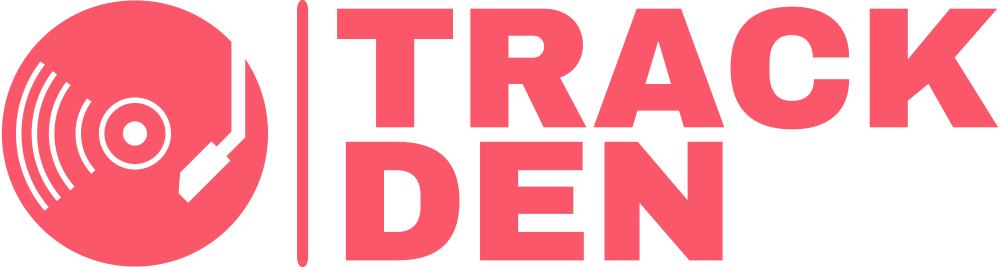Dashboard
Backup and restore
Keep your TrackDen library backed up in case if emergencies.
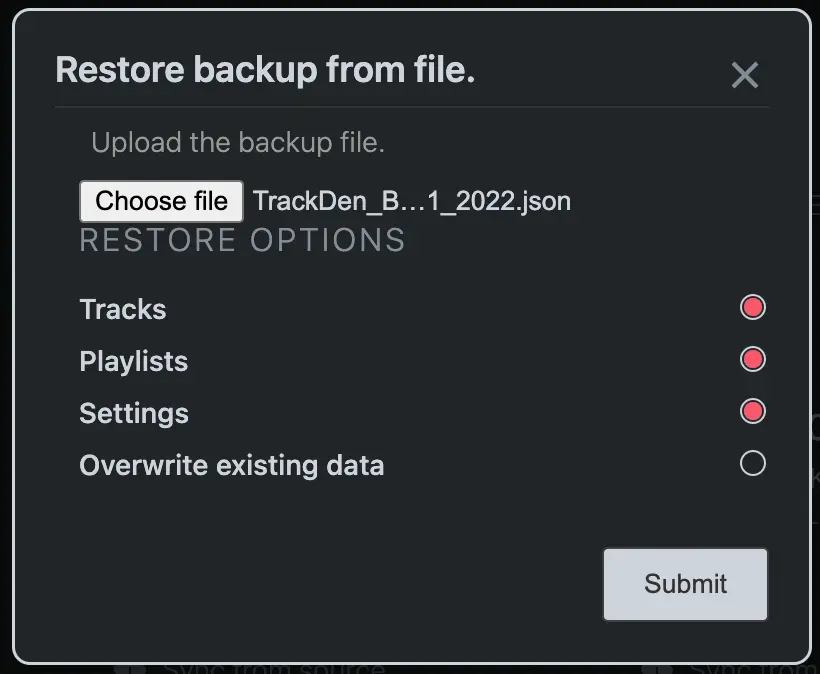
Overview
Keeping your library backed up ensures you never lose your data. Because TrackDen stores your data locally, if something happens to your Chrome browser or if you remove the extension, you will lose all your tracks, playlists and settings. You can also export backups and restore them to a different device in case you switch computers.
Performing a backup
When you perfom a backup, a file is saved to your downloads file that contains all the neccessary data of your library
- Navigate to the main Dashboard screen.
- Click on Export backup
- Find the file located in your 'downloads' folder and store it somewhere safe.
Restoring a backup
When you restore a backup, you simply upload the backup file you created and choose whether or not to overwrite existing data. This will either add any new tracks to your current library or overwrite your library completely.
- Navigate to the main Dashboard screen.
- Click on Import backup
- Upload your backup file
-
Select the restore options you want:
- Songs: Import the songs from the backup file
- Playlists: Import the playlists from the backup file
- Settings: Overwrite your user preferences
- Overwrite existing data: This will remove your current tracks, playlists and settings and replace them with the contents of the backup file
- Click on Submit