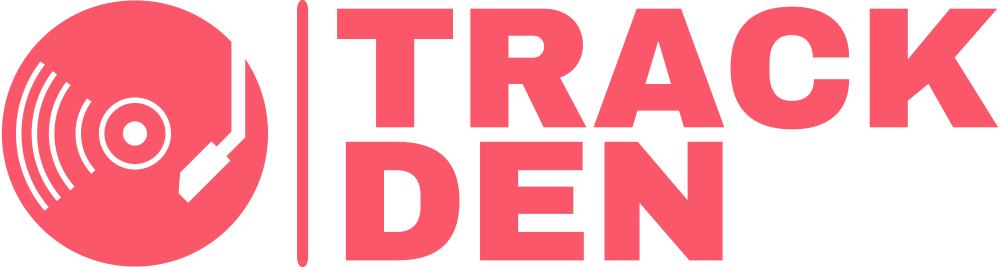Playlist actions
Selecting playlist tracks
Learn how to select tracks from your playlists
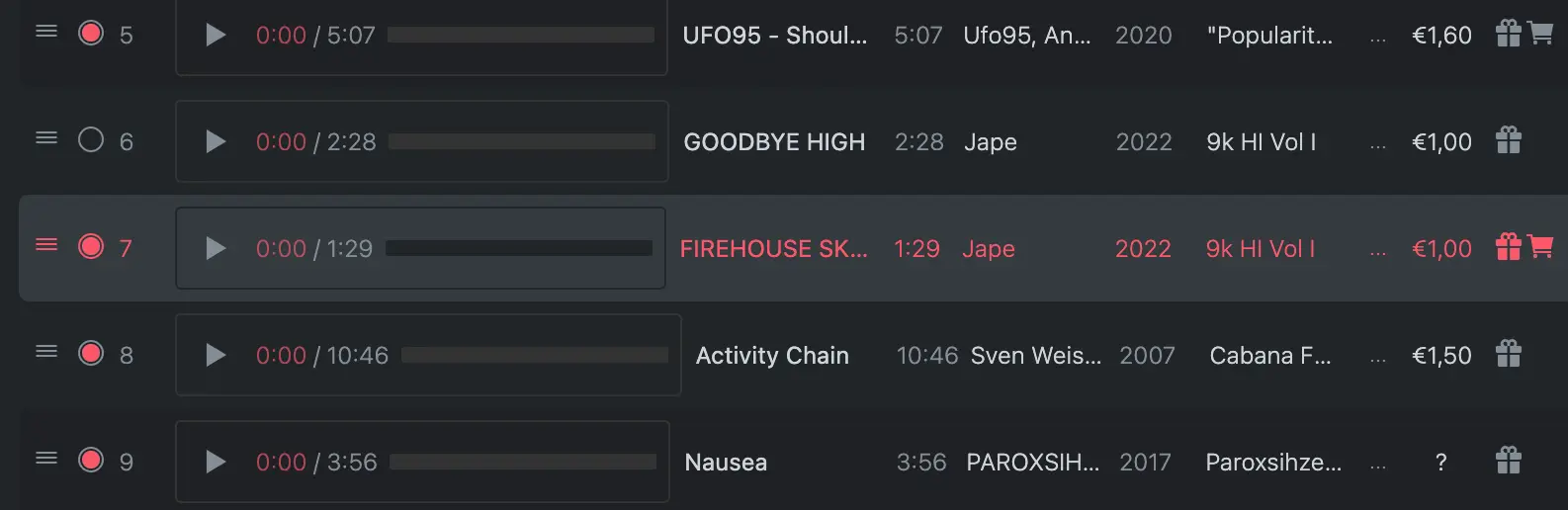
Overview
You are able to select individual or multiple tracks all at once in order to perform actions on several tracks at the same time.
Selecting individual tracks
To select a track from a playlist, without displaying its details in the side bar, click on the select icon on the left side of the track title. The track is selected when its icon is like indicated by the icon turning red
Selecting all tracks from a playlist
To select all the tracks in a playlist, click on the circle select icon in the header row of the playlist. This will select all the songs in the playlist, indicated by the icon turning red
Multiple selection: Option 1
To select multiple tracks in a playlist, you can:
- Click on the select icon next to each song title
- Hold down the ⇧ / shift key and click on the track row
This will select all the tracks from the first track up until to the last track clicked.
Multiple selection: Option 2
To select multiple that don't follow each other, hold down the ⇧ + ⌘ keys (on macOS) or shift + ctrl (Windows) and click on the track rows. This will add each track to the selection.