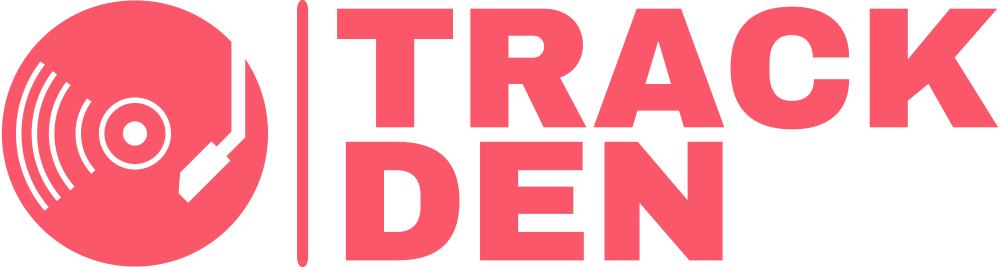Song and album actions
Adding to your library
Add songs and albums directly from Bandcamp with one click of the extension icon.
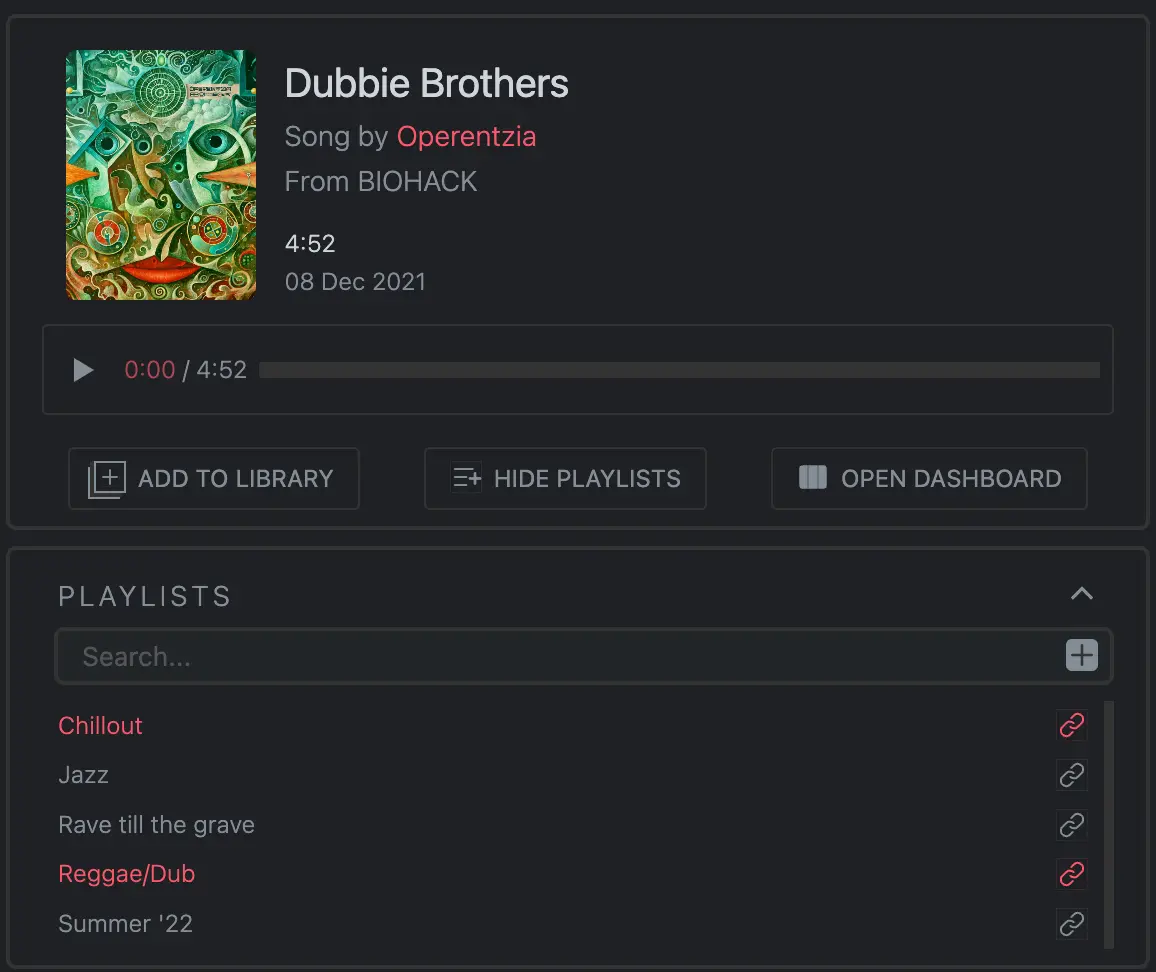
Overview
You are able to add songs and albums from bandcamp.com using the extension icon. The extension will extract all the neccessary information from the page and save it locally.
Adding a song
To add an individual song from Bandcamp to your TrackDen library, follow the below steps:
- Make sure the TrackDen extension is pinned to chrome
- Navigate to bandcamp.com in your browser
- Find a song you like and open its page
-
The extension icon will become active

- Click on the extension icon, the song's details will appear in a popup.
- To link a the song to a playlist, click on the SHOW PLAYLISTS button.
- Your playlists will appear and you can link the selected song by clicking on the playlist name. When a song is linked to a playlist, the playlist name will appear in red.
- Click the ADD TO LIBRARY button and the song will be added to your library and linked to those playlists.
- To navigate back to your dashboard, click on the OPEN DASHBOARD button
- Refresh the dashboard page and your newly added songs will appear in the selected playlist.
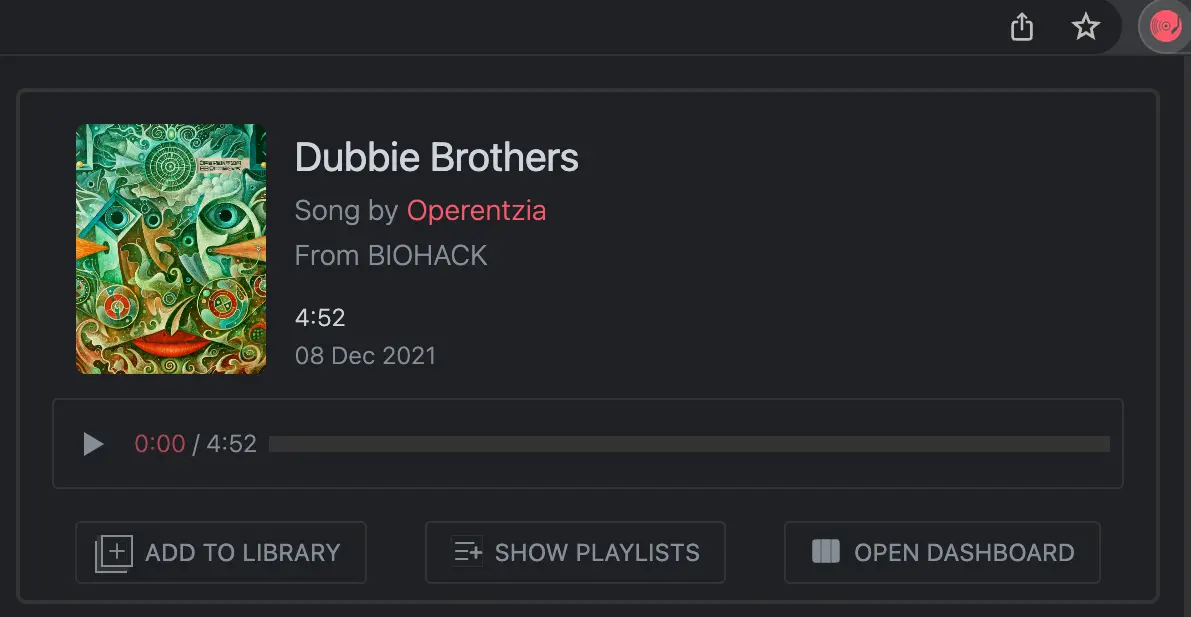
Adding an album
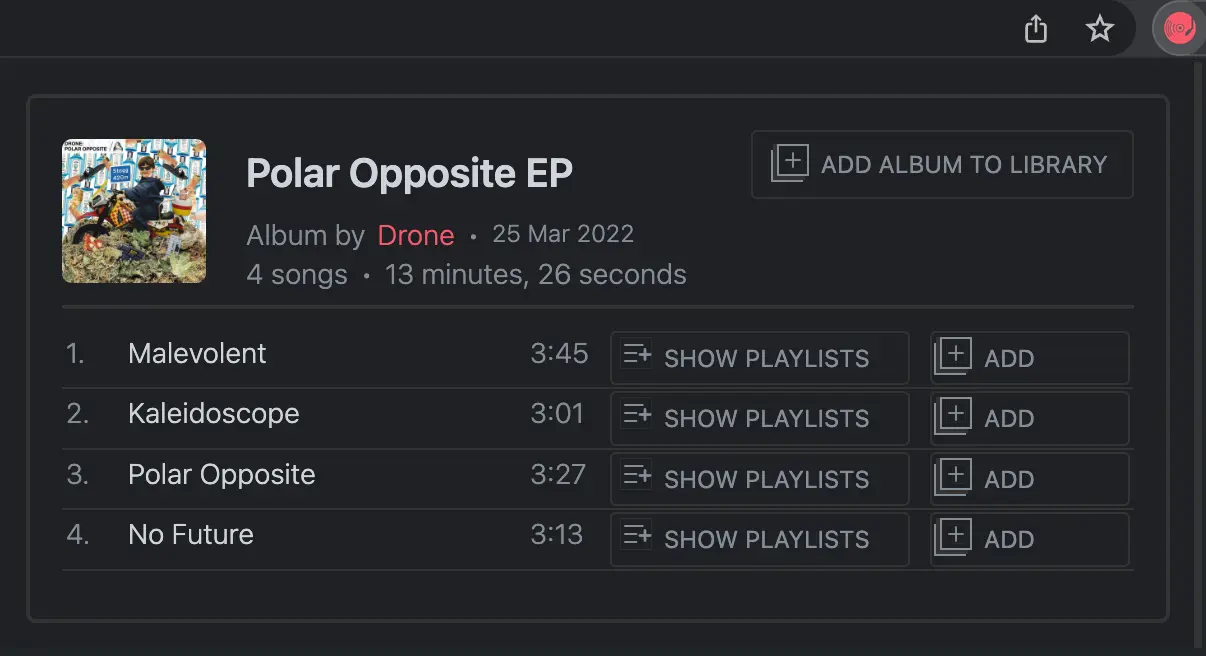
To add a whole album from Bandcamp to your TrackDen library, follow the below steps:
- Make sure the TrackDen extension is pinned to chrome
- Navigate to bandcamp.com in your browser
- Find an album you like and open its page
-
The extension icon will become active

- Click on the extension icon, the albums's details will appear in a popup.
- Click the ADD ALBUM TO LIBRARY button and all the songs in the album will be added to your library.
- Refresh the dashboard page and your newly added song will appear in the selected playlist.
Adding a song from an album
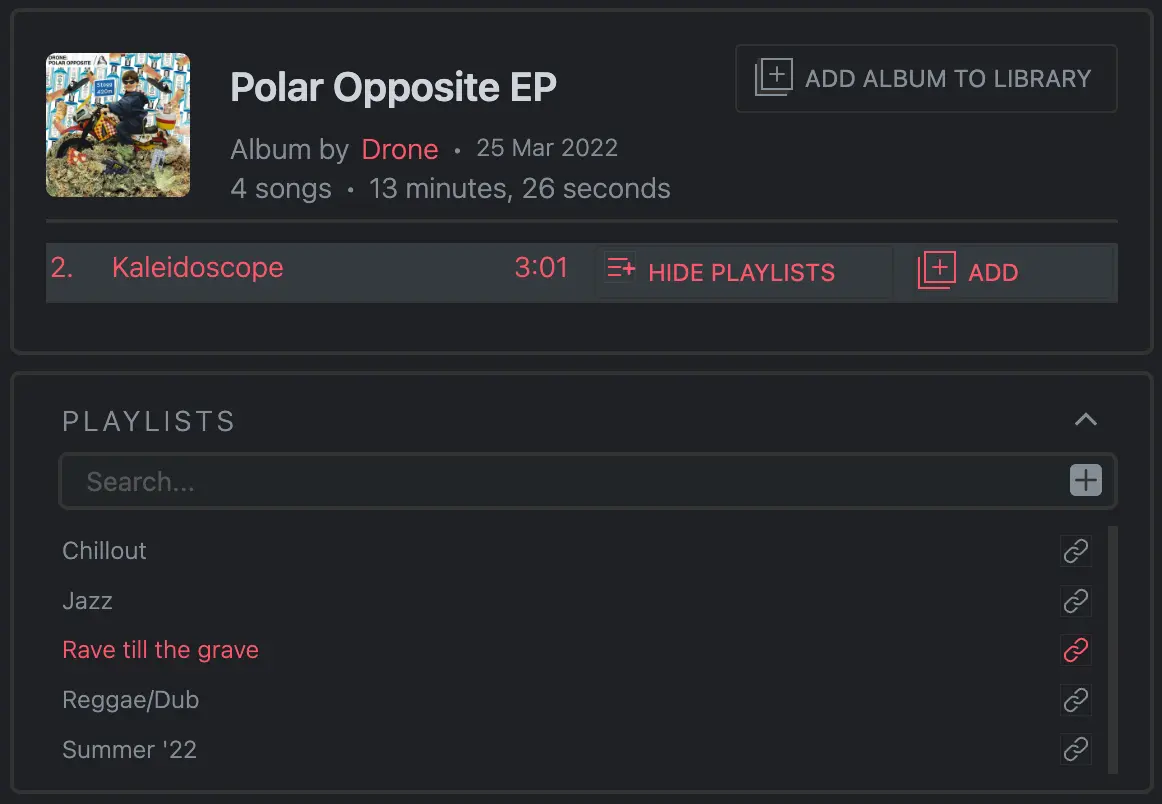
To add an individual song from an album from Bandcamp to your TrackDen library, follow the below steps:
- Make sure the TrackDen extension is pinned to chrome
- Navigate to bandcamp.com in your browser
- Find an album you like and open its page
-
The extension icon will become active

- Click on the extension icon, the albums's details will appear in a popup.
- To link a specific song to a playlist, click on the SHOW PLAYLISTS button.
- Your playlists will appear and you can link the selected song by clicking on the playlist name. When a song is linked to a playlist, the playlist name will appear in red.
- To add the song to the library with the linked playlists, click the ADD button next to the song name and it will be added to your library.
- Refresh the dashboard page and your newly added song will appear in the selected playlist.