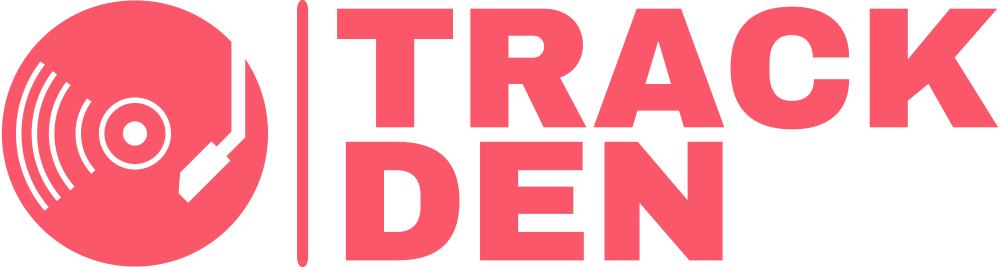Dashboard
Cart syncing
Your dashboard is your bird's eye view of all your track counts , statuses and as prices. You able to perform bulk actions such as pulling in your current wishlist items, checking out your cart and more.
You're able to pull your existing Bandcamp collection into TrackDen as well as pull other people's publically available collections and wishlists.
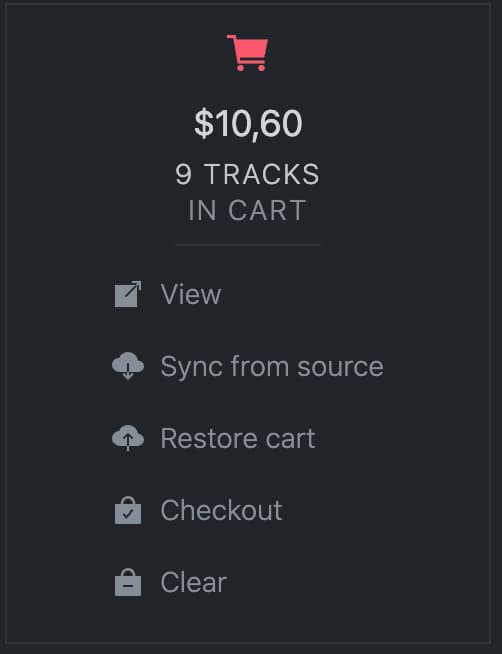
Viewing your cart
Click on VIEW and you will be taken to your online Bandcamp cart.
Syncing your cart
Syncing your cart involves TrackDen fetching the details of all
the items currently in your Bandcamp cart, after which these
tracks will be added to TrackDen if they do not exist.
You're only able to pull in your own cart and you must be logged
in to Bandcamp.
- Click on sync from source
- TrackDen will go and fetch all the items from your cart and update your library
- You will see the track counts increasing as the sync progresses
Restoring your cart
Restoring your cart involves TrackDen taking any tracks in your library which are marked as 'Added to Cart' and adding them to your online Bandcamp cart if they do not exist.
- Click on Restore cart
- TrackDen will go and fetch all the items in your TrackDen library and update your online cart
- You will see the track counts increasing as the sync progresses
Checking out your cart
Checking out your cart will trigger the checkout process online, after which you must complete the purchase on Bandcamp.
- Click on Checkout
- You will be redirected to the Bandcamp purchase page.
Emptying your cart
If you want to completely clear your Bandcamp cart, click on Clear. This will go and empty your Bandcamp wishlist.